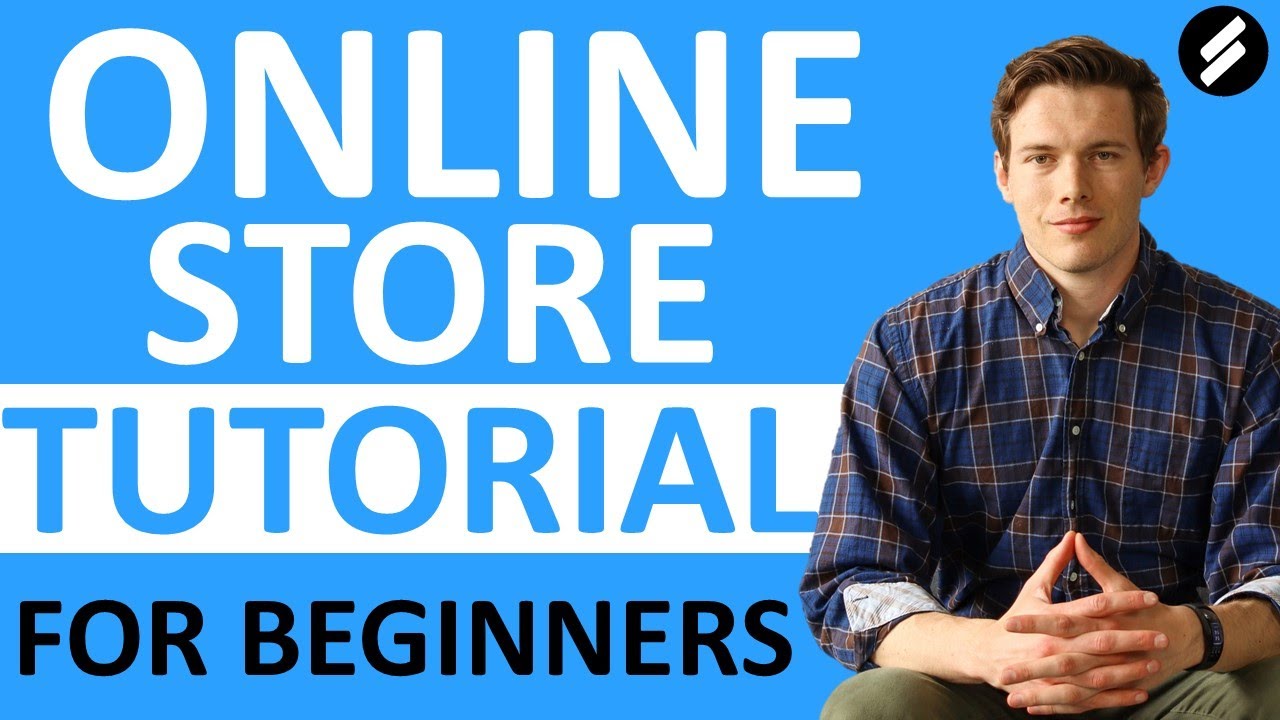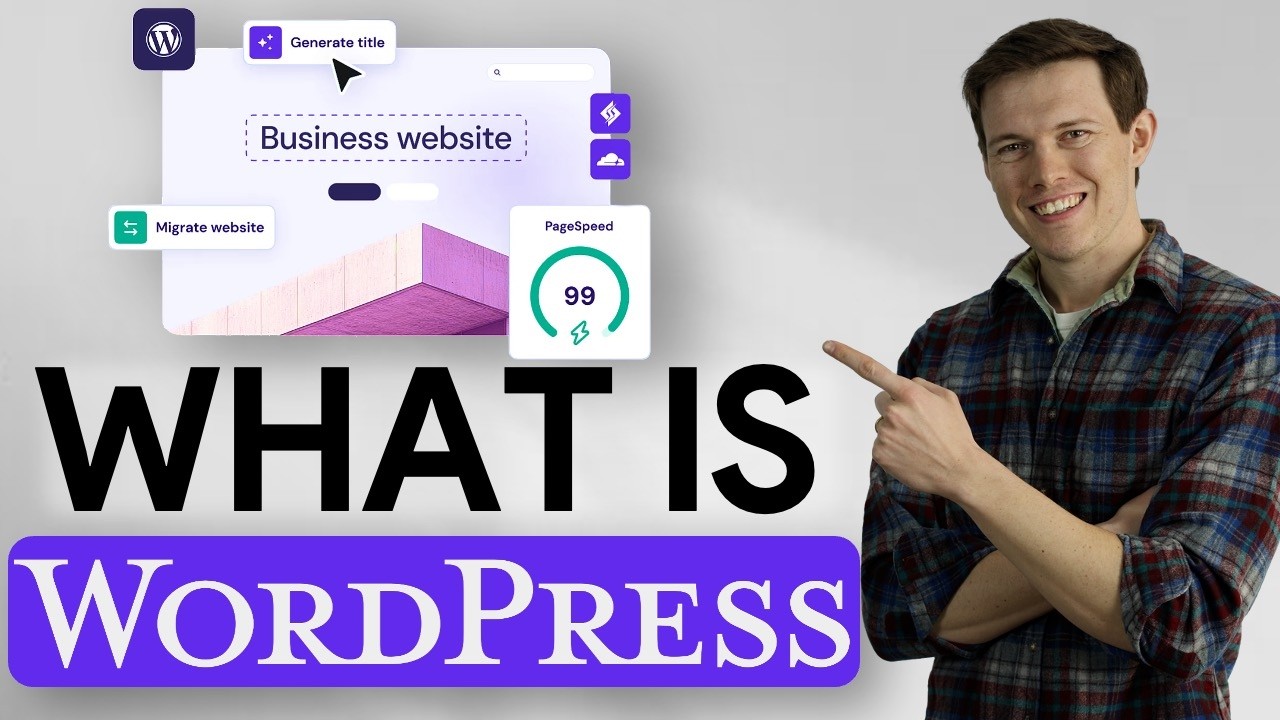**START YOUR STORE HERE:
SIGN UP FOR OUR WEEKLY MARKETING EMAIL:
Whether you are working at a large company, small business, or for yourself, we are excited to share our weekly 5-Point Marketing Monday with you! This includes our favorite gear, tips, experts, quotes, questions, and thoughts for this week to get your week started on a successful week. Enjoy!
Time Stamps
0:00 intro
1:15 outline
2:20 getting started
3:00 choosing a template
5:50 naming your site
6:20 tour of the interface
7:18 viewing in mobile vs desktop view
7:30 editing a page
8:12 adding a new section to a page
9:04 creating a new section from a blank section
9:55 adding a text box below something
10:33 changing the section background – add an image or use a color
11:20 adding elements above or below within the section (button, image, etc.)
12:15 customizing a button
13:00 adding links to text (internal and external linking)
13:40 adding elements to the left or right (spacers, images, or anything else)
14:27 resizing spacers
15:50 deleting elements and sections
16:40 header editing
18:10 disabling cart icon
19:30 removing pages, renaming pages, rearranging pages, page SEO
changing URL slug, enable/disable/password protect page
23:10 Design – animations, font, colors, 404 error page, checkout page
24:00 adding a favicon (browser icon)
26:50 ecommerce – choosing the right plan
30:00 adding products, creating variants, naming skus, selling physical products, digital products, services, or gift cards
36:00 managing inventory
37:14 setting up discounts
39:20 setting up payments with paypal, stripe, venmo, and/or square
40:10 abandoned cart recovery, express checkout, checkout optimization
42:00 customer accounts
42:15 shipping options
43:44 publishing your site
44:00 placing a test order to verify proper function of cart, checkout, and confirmation emails
45:00 notifications
47:15 marketing (promtional popups, etc.)
48:00 SEO
49:00 selling directly on instagram
51:20 analytics
51:40 scheduling
52:00 settings: extensions/plug-ins, permissions, social links, business info, adding a domain, email and G-Suite (email)
55:50 blogging
What we will be covering in this video:
Connect payment
Check out
Shipping
Flat rate, rate by weight, carrier calculated, free shipping
Test run as customer
Order and immediately refund yourself
1. Real order
2.Test order mode (for credit and debit only – no paypal)
DISABLE TEST MODE IMMEDIATELY AFTER TESTING
Settings, payments, test mode on/off
Notification emails
Discounts/sales
Free shipping discount option, percent, amount,
Analytics page
Processing orders
Refunds, contact customers, process/manage, receive emails for each new order
Click on orders – everything happens in here
Click on the order, Mark fulfilled, cancel, issue refund, etc. – add tracking nimber
Use the app to scan barcodes for tracking
Integrate with Instagram
Connecting stripe
Visa master amex discover apple pay paypal
Express checkout (removes shopping cart – best for single item stores)
Our Top Website Tips/Picks:
Top Website builders:
Top WordPress Hosts, Tools, and Builders:
Squarespace review:
Wix review:
Follow us on Instagram:
Nate:
Mike:
SUBSCRIBE: www.youtube.com/santrelmedia
DISCLAIMER: This video and description contains affiliate links, which means that if you click on one of the product links, I’ll receive a small commission. This helps support the channel and allows us to continue to make videos like this. Thank you for the support! Everything in this video is based on information we learned from online resources, our own experience, and books we have read. Please do your own research before making any important decisions. You and only you are responsible for any and all digital marketing decisions you make. Thank you for watching!
Click Here For More Tips!